Using Search and Product Search to Find Products
To get started, watch the video below for tips and tricks.
Filter
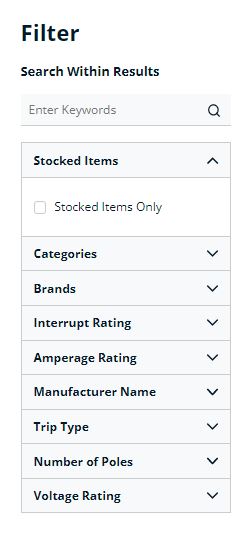
After doing a keyword search in the search bar use the filter capabilities on the left-hand side of your search results to help you narrow down quickly and efficiently to what you are looking for. These filter options will vary based on the items that come up in your search.
Stocked Items Only button will show only items that we frequently have in stock at the branches and or our distribution center.
Sort
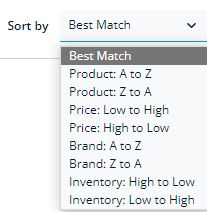
To assist you find what you're looking for you also have the ability to sort your search results by a number of different ways including alphabetical, price range, brand name, and inventory levels.
Tips & Tricks
Search Bar
By clicking on the search bar it will display previous search history.
When typing search terms it displays top product recommendations and brands based on the searched term. If you click a product recommendation it takes to product detail page.
If you click enter or search after you input your term you can change search page view layout, change sort order by A-Z, inventory, best matched, etc., fine tune search within the search results and filter by different attributes.
Category Search
Under navigation bar you would click "Products", you can go through all the category breakdown levels to find what you are looking for.
Page Views
When you are on a search result list you can view the products a number of different ways. Use the icons (as displayed below) to change the view.

